How to customise the Whatsapp icon: step-by-step guide

How to customise the Whatsapp icon with an image of your choice?
Every application, game, social network has its own specific icon.
You probably don’t give a simple icon the importance it deserves, but if you think about it, even these small images have to succeed in being relatable to the application right from the start.
A bit like how it works in the world of music, if a harmonisation, for example, manages to immediately bring an entire song to mind, then it means that it is unique and unmistakable.
Here, icons have practically the same function.
Yet when you use a certain app on a daily basis, seeing the same image over and over again could be tiring and seem ‘too familiar’.
Think of the Facebook icon; an F with a blue background and that’s it.
Or YouTube with its Play button put on display.
In this particular article, We at Made Web Solutions want to explain how to customise one icon in particular.
We are talking about the green one with a handset placed inside a vignette.
Yes, you guessed it right, we are talking about the most famous and most used messaging application in the world, namely Whatsapp.
As with the examples given above, Whatsapp’s is an iconic image that is instantly recognisable and has now become part of our everyday life.
However, if you are tired of seeing the same icon over and over again but would like to give it a personal touch, you just have to follow our article.
How to customise the Whatsapp icon?
Let’s take a practical example and see how to do it step by step.
Let’s say you want to customise the Whatsapp icon with a photo of yourself taken from the front and the Whatsapp logo pointing towards you in such a way as to make it look like you are thinking of
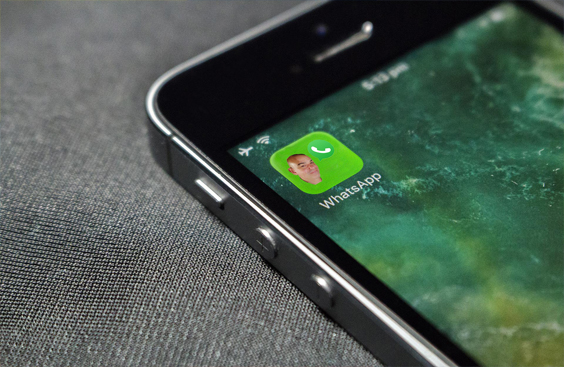
this very application.
First you have to take a selfie, perhaps funny or at least not too serious, with the background you like.
Next you need to find the Whatsapp logo to insert, but you need it in transparency, possibly in .png format.
To search for and find this type of image, we advise you to rely on sites that distribute images for free, in order to avoid copyright infringement or similar hassles.
Having said that, once you have downloaded the logo and taken your selfie, you are already halfway there.
Which software should you use to customise the Whatsapp icon?
All you have to do is go to your browser and search for the site called ‘ToolXoX‘
Don’t worry because you will find it without any problem.
After this step, in order to customise the Whatsapp icon, you must first upload the photo you have taken, click on add image and upload the Whatsapp logo.
The logo, in this case, must be positioned just above the back of your head, so as to give the idea that you are thinking of Whatsapp.
Once positioned and resized to your liking, you have to save the image you have just created and download it to your iPhone.
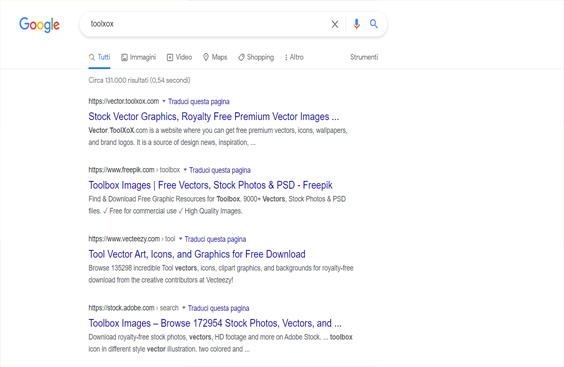
If you are satisfied with the end result, you have almost completed the procedure for customising the Whatsapp icon, otherwise all you have to do is repeat the above.
Having said that, via your Iphone you have to create a ‘new action’ and name it ‘Whatsapp’.
Yes, you read that right, ‘via your iPhone’
, because you should know that this type of procedure only applies to Apple mobile devices, i.e. iPhones.
This clearly means that unfortunately this system does not work for all other smartphones with the Android operating system.
But back to the insertion once you have created the action and named it Whatsapp, all you have to do is go to ‘Open App‘, choose the app owned by Zuckerberg (yes, the father of Facebook) and change the classic icon with the one you have just created.
Once done, you will see the new icon that you promptly customised appear on the desktop of your iPhone.
What better way to brag about having a customised Whatsapp icon than to take a nice screenshot to send to your contacts?
On this subject, we invite you to read the dedicated article on how to take a screenshot with Iphone12.
As you’ve seen, the procedure for customising the Whatsapp icon is not difficult to carry out.
On the contrary, with our guide you’ll see that you won’t find any difficulty in doing so.
With this mini-guide, we hope to have been helpful in understanding how to customise the Whatsapp image.

